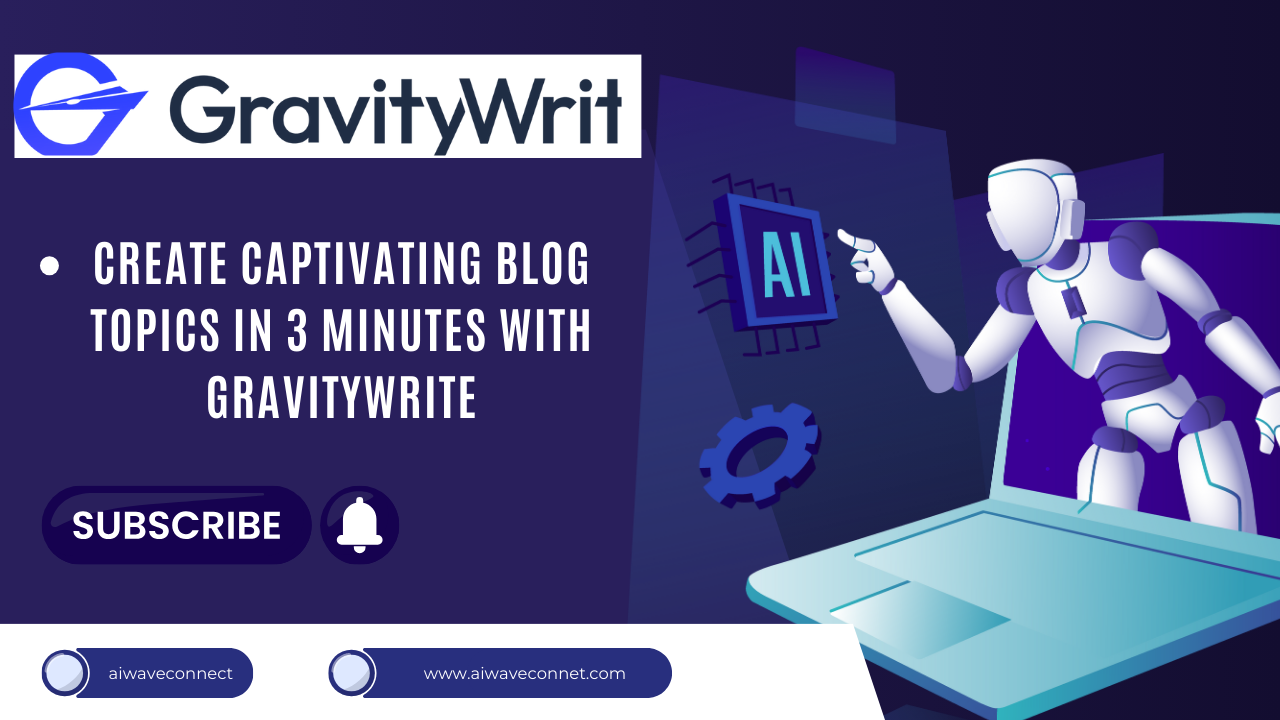Blog
Master Script Writing with AI: GravityWrite AI Tool – A Comprehensive Guide by AI Wave Connect
Master Script Writing with AI: GravityWrite AI Tool – A Comprehensive Guide by AI Wave Connect
Introduction
In today’s fast-paced world of content creation, mastering the art of script writing is essential to producing engaging and impactful content. Whether you’re a seasoned creator or just starting out, having the right tools can make all the difference. At AI Wave Connect, we’re excited to introduce you to GravityWrite AI Tool, a revolutionary AI-powered tool designed to streamline your content creation process. In this guide, we’ll walk you through how to use GravityWrite to master script writing and take your content to the next level.

Why GravityWrite AI Tool is a Game-Changer
GravityWrite isn’t just another content creation tool; it’s a comprehensive solution that meets a wide range of content needs. Whether you’re crafting blog posts, YouTube scripts, social media updates, or educational materials, GravityWrite simplifies the process. This tool stands out by generating high-quality content in seconds, saving you time while ensuring your output is relevant and engaging.
Step-by-Step Guide to Mastering Script Writing with GravityWrite Sign up now GravityWrite
Here’s how you can use GravityWrite to master script writing:
- Getting Started with GravityWrite:
- Open Google Chrome and search for “GravityWrite.” Click on the first link and log in using your email ID. The sign-up process is quick and easy, requiring only your email credentials.
- Exploring the GravityWrite Dashboard:
- Once logged in, you’ll be welcomed by a user-friendly dashboard. On the left side, you’ll find various tools designed to assist with different content creation tasks, mirrored on the right for easy access.
- Creating a YouTube Script:
- To create a YouTube script, simply enter your idea or outline into the “YouTube Script Creator” tool. For example, type in “Lumi AI Tool,” and GravityWrite will generate a complete script for your video, including the introduction, main content, and conclusion.
- Generating Titles and Thumbnails:
- After generating your script, use GravityWrite to create eye-catching titles and thumbnails. Paste the script into the tool, click to generate options, and choose the title that best fits your video. You’ll also receive thumbnail ideas to make your video stand out.
- Optimizing Your Video with Descriptions and Tags:
- Finally, use GravityWrite to generate video descriptions and tags. These will help optimize your video for search engines, making it easier for your audience to find your content.
Educational Tools and Curriculum Design with GravityWrite
GravityWrite is also a powerful tool for educators. Whether you’re creating lesson plans or designing a curriculum, GravityWrite simplifies the process. Input details like grade level or subject area (e.g., engineering or technology), and GravityWrite will generate comprehensive lesson plans or curricula tailored to your needs.
Why You Should Choose GravityWrite for Content Creation
GravityWrite is versatile, powerful, and easy to use. It’s perfect for content creators in various fields, including education, business, and social media. The best part? GravityWrite is free for up to 20,000 words. For unlimited content creation, consider upgrading to the paid version. Whether you’re just starting out or are an experienced creator, GravityWrite will streamline your content creation process and help you produce high-quality content efficiently.
Call to Action: Join Our Affiliate Program and Subscribe
Are you ready to take your content creation to the next level with GravityWrite? Don’t miss the chance to maximize your earning potential by joining our affiliate program!
Sign up now GravityWrite
and start earning commissions while helping others discover the power of GravityWrite.
And if you enjoyed this guide, don’t forget to subscribe to AI Wave Connect for more tips, tools, and tutorials on AI-powered content creation. Click the notification bell to stay updated with our latest content, and share this guide with your friends to help them master their content creation as well. We’re here to support you every step of the way, so feel free to drop your questions and comments below